The POS sync option is now available on the Food and Beverage page, automatically generating items from POS into IRIS Manager.
TABLE OF CONTENTS

Available POS sync options
At the Outlets' top level, it is possible to sync all your outlets with one click,

- Sync All - All POS enabled Outlets will attempt to sync
- Sync All & Version -
Or, to perform a sync one outlet at a time, or just one specific outlet, select the outlet and then select the sync from here,

- Pos Sync
- Sync & Version
 Refresh the status for In Progress sync
Refresh the status for In Progress sync
 Download the log file for Completed and Failed syncs
Download the log file for Completed and Failed syncs
To Perform a Sync

- Navigate to the Food and Beverage page (Content Management) in the sidebar of the platform.
- Click the Sync All button.
- The ‘In Progress’ sync status will appear for each Outlet, indicating the start of the process.
- To update the status, use the refresh button

Sync All & Version – will initiate a sync for all active menus and publish new versions of the menus. A new menu version will include updates to the items.
If there are new items for a menu, a user must add these new items to Categories, and publish a new version.

- Navigate to the Food and Beverage page (Content Management) in the sidebar of the platform.
- Select the Sync & Version by clicking the down arrow on the Sync All button.
- The ‘In Progress’ sync status will appear for each Outlet, indicating the start of the process.
- To update the status, use the refresh button or reload the page.
POS Sync - will initiate a sync for a relevant menu.

- Navigate to the Food and Beverage page (Content Management) in the sidebar of the platform.
- Select the Outlet you wish to sync.
- Click the POS Sync button.
- The ‘In Progress’ sync status will appear, indicating the start of the process.
- To update the status, use the refresh button or reload the page.
Sync & Version – will initiate a sync for a relevant menu and publish a new version of the menu. The new menu version will include the POS updates to item names and prices. If there are changes to a menu, a user must add new items to the Categories and publish a new menu version.
- Note, the “POSSync” and “Sync & Version” options are accessible to all users.
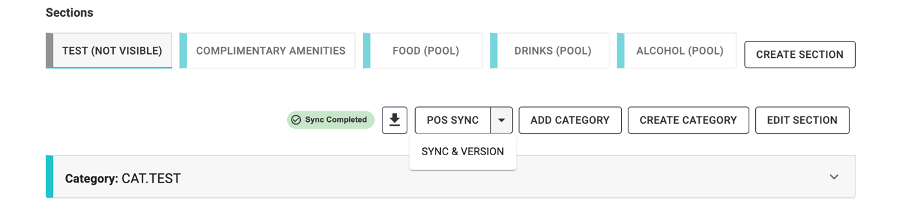
- Navigate to the Food and Beverage page (Content Management) in the sidebar of the platform.
- Select the Outlet you wish to sync.
- Select the Sync & Version by clicking the down arrow on the POS Sync button.
- The ‘In Progress’ sync status will appear, indicating the start of the process.
- To update the status, use the refresh button or reload the page.
POS Sync statuses
In Progress – sync has been initiated and is in progress. Use the refresh button or reload the page to update the status.

Completed – sync has been completed:
- The user can publish a new menu version if there are no changes to the items
- Add newly synced items or remove irrelevant items and publish a new menu version.

Call To Action:
- Creating a new menu version https://support.iris.net/en/support/solutions/articles/24000061527-versioning-a-property
- Updating your menu KB https://support.iris.net/en/support/solutions/articles/24000090270-updating-your-menu
Failed – sync has failed. A user can download a recent log file to view the reason for a failed sync; troubleshooting steps are available as a call to action.

Call To Action: Failed POS Sync Troubleshooting Guide
versioning a property https://support.iris.net/en/support/solutions/articles/24000061527-versioning-a-property
